Google Analytics is free Google tool to know your website daily basis performance, all web traffics & users behaviour.
Please follow the below steps to create Google Analytics Account:
Step 1-You should need to login with email address and if you don’t have then create new email address. Click the below link to create Google Analytics account
https://analytics.google.com/analytics/web/provision/#/provision
when you click on above link then your next screen will look like this:
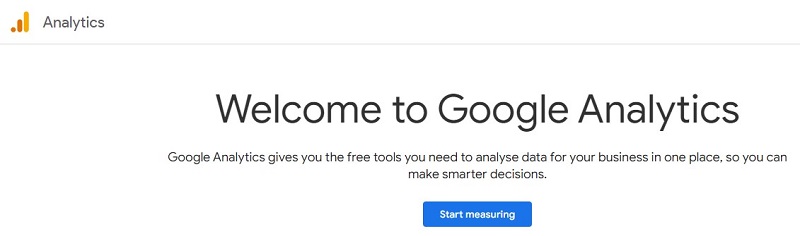
Click the on Start Measuring, it will redirect you on new Page
Step 2- Enter right Account Name (your Business name) and click on next Button
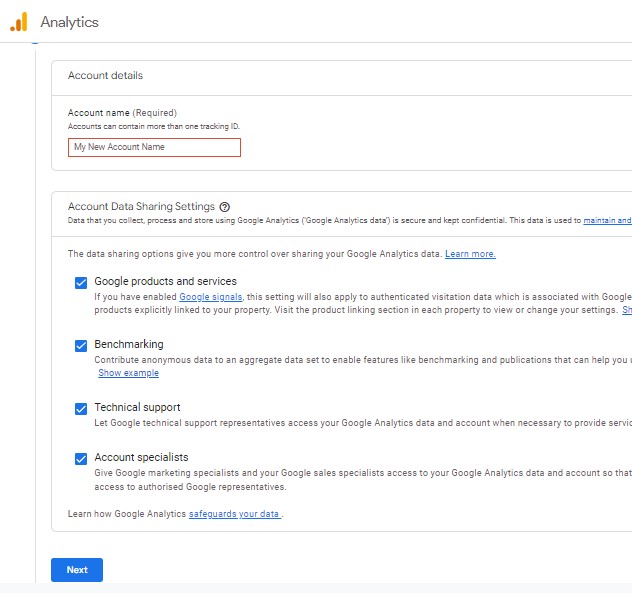
After the click on next page, you will navigate on new page.
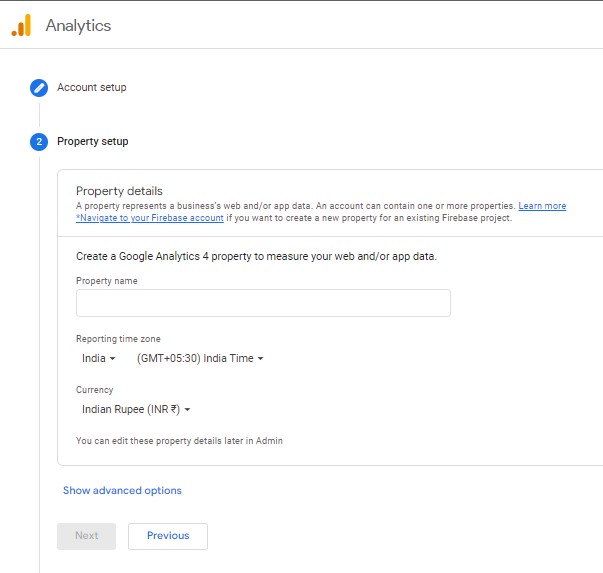
- Enter your property name
- Select your time zone and currency according your need where you want reporting be in.
- Click on next button and you will see new page on your screen.
Step 3- Fill below information about your Business:
- Select Industry Category for your business
- Select Business Size
- According to your requirement select option in “How do you intend to use Google Analytics with your business”
- Click on create button
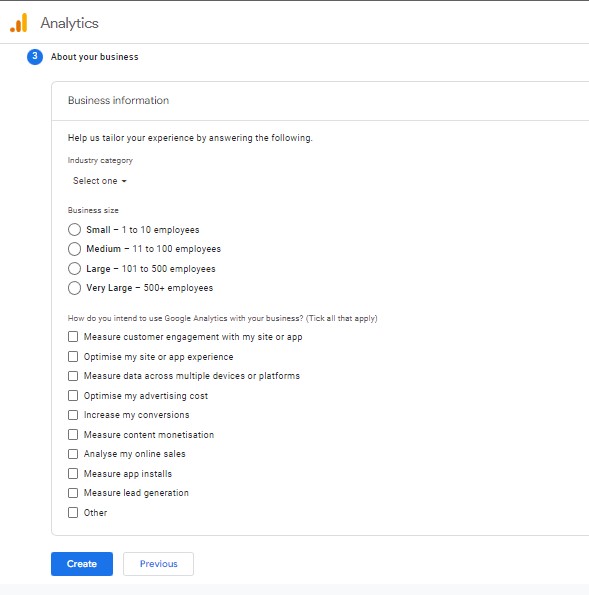
After that you will see Google Analytics Terms of service Agreement and you need to accept the agreement.
You will navigate on new screen then you see MY email communication and select tick box if you want email from Google Analytics regarding new feature announcement, performance suggestion, feedback & suggestion and offer from Google.
Step 4 – Choose a Platform
- Click on the Web to get website traffic.
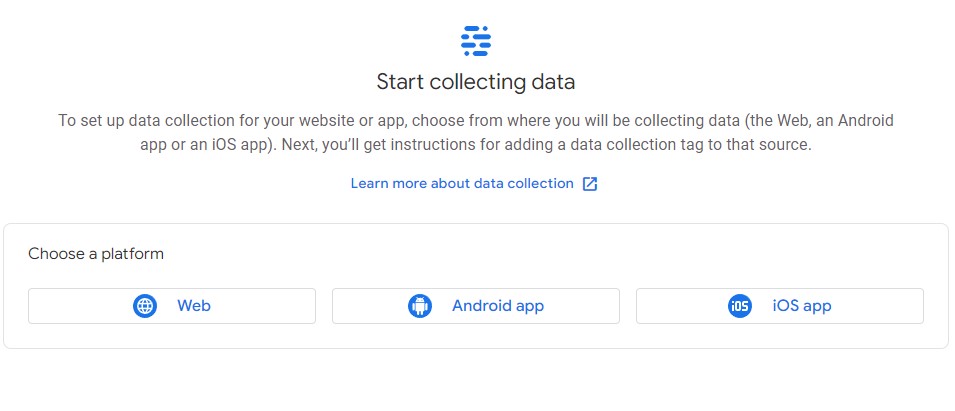
Step 5 – Set up data stream
- Enter your Website URL (Always should enter exact URL of your Website. Check your website HTTPS and HTTP)
- Enter Website name
- Click on Create Stream button
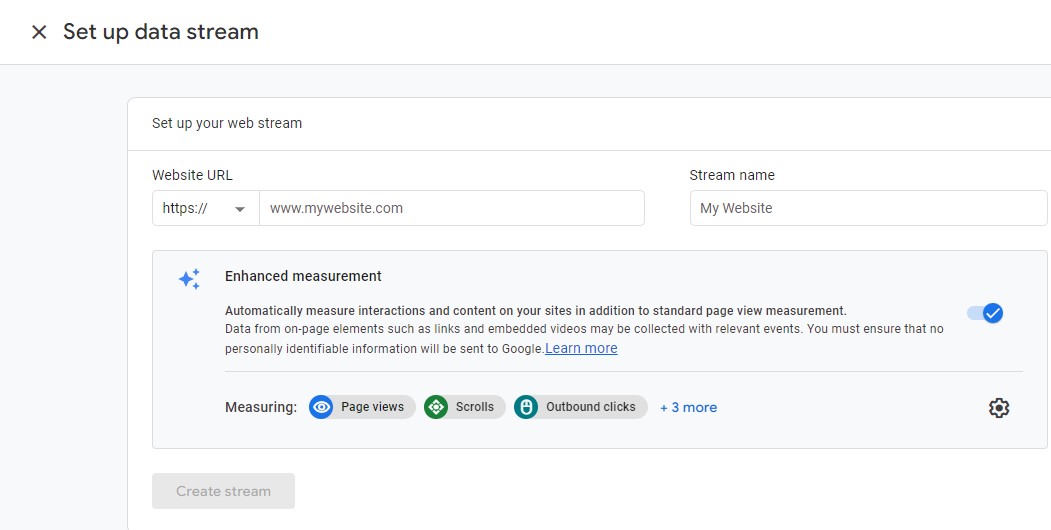
You will navigate on Web stream detail page and click View Tag Instruction.

Step 6 – After that, you will see new Page on your screen “installation instruction”
- Click the Install Manually
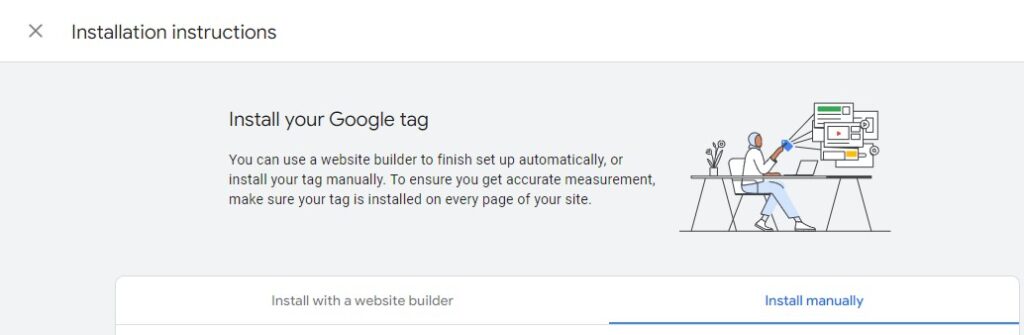
- Find your code under the install the Google tag manually
<!– Google tag (gtag.js) –> <script async src=”https://www.googletagmanager.com/gtag/js?id=G-(unique website code)”></script> <script> window.dataLayer = window.dataLayer || []; function gtag(){dataLayer.push(arguments);} gtag(‘js’, new Date()); gtag(‘config’, ‘G-Your Unique Code‘); </script>
Copy the code and insert your Website Header. Your Google Analytics account is ready to get your website traffic within 24 Hours.
Enjoy your Website Traffic, demographic information, each page traffic, real time user and much more.
Thanks for Read

Helpful blog,
It helped us a lot
Very informative content
This is really informative for the beginners who are confused about setting up their website’s Google Analytics. Thank you for making it simple and easy in six step.
This blog help me a lot ..
Great!!!